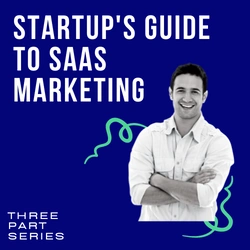Updated: March 30, 2021
How To Prepare Your WordPress Site For Vacation So You Can Relax Without Worry
It’s a well-known fact that Americans take less vacations than any other developed nation. We’re a country of overworked, stressed out people who have forgotten how to step away and relax.
I’m going to show you how you can depend on your WordPress site, when properly configured, to have your back while you’re recharging.
I would be remiss not to share this insightful tidbit of information I learned while researching this article. While Americans are the only first-world country to take little to no vacations regularly, the reasons behind those decisions are eye-opening. Europeans who don’t take vacations have two reasons; lack of funds and family obligations (i.e. elderly parent, sick spouse, etc.).
However, Americans have a completely different set of reasons.
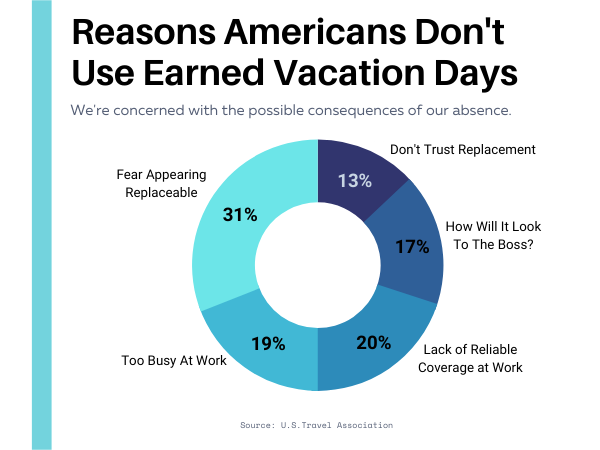
As any mental health professional will tell you, taking time off for relaxation, new experiences or just a good staycation with Netflix leads to improved mental clarity and physical health. Less stress, more relaxed with a rested outlook will improve your focus and productivity at work. Meaning, you taking a vacation fully benefits your work life as well.
Let's Prepare Your WordPress Site For Your Time Away
To remove your worry and help you enjoy your break, we’re going to discuss the four most important things to focus on for your trip.
1. Performance
2. Security
3. SEO & Content Marketing
Performance: Tuning Up WordPress Before You Leave
What happens if your site experiences a traffic surge while you’re gone? Will your hosting platform automatically scale and keep your site online no matter what?
While website performance can be tricky and very involved, there are a few things you can do to prevent potential problems while you’re away.
Note: If you’re a ServerWise client, just open a ticket and mark your vacation dates, and we’ll take over your site temporarily and prevent any possible issues. Meaning this article doesn’t apply to you.
Wrangle In The Plugins
WordPress’ plugins allow the world’s most popular site management system to reach its full potential. They give us flexibility and adaptability, and we’re all grateful for it. That said, plugins are also one of the leading causes of performance issues.
Take a quick look over your plugins list on WordPress. Ask yourself a few questions:
- Do I need all of these plugins?
- Have I had any previous issues with a specific plugin updating and causing problems?
- Have I recently upgraded or added anything to the site that serves as a replacement for any plugin? A quick example would be if you upgraded to Elementor Pro and no longer needed Contact Form 7, a separate Elementor add-ons plugin and/or Forminator.
Should you find a suitable replacement for a heavy plugin that’s hogging resources, install it well before you leave on your trip. You want to give yourself some time to make sure it works as well, if not better, than its predecessor. And most importantly, you don’t want it to break your site while you’re gone. Test it a few weeks before you leave, so you can handle any possible issues.
Check Your Cache Situation
Not all WordPress sites need a cache solution, but most find them helpful. If you’re with ServerWise, you’re handled and the entirety of this article doesn’t apply to you. If you’re using a different host, please make sure your host is using Nginx and has updated to HTTP/2.
A strong cache solution (especially when combined with a great CDN) can speed up your site, take the load off your own resources and ensure fast page loads on any device. Take a quick look over your cache or optimization plugin and double-check the following:
Have you implemented browser, server and/or object-based caching?
Are you using Gzip compression?
Are your CSS files combined and minified?
Have you minified your HTML?
Are your JavaScript files combined and preferably loading in the footer?
Scrub Down Your Site
Before you take off, give your WordPress site a good clean. In doing so, you’ll lighten the load on your database, and you’ll sleep easier while on vacation.
While there are many database clean-up and optimization plugins out there, I do not recommend any of them. Remember, we’re trying to keep the number of plugins you need to a bare minimum. To that end, you have two options:
PerfMatters or Manual Clean-Up
The optimization plugin PerfMatters is a paid optimization plugin that is lightweight and very well coded. So well coded, in fact, that we provide PerfMatters to all ServerWise clients free of charge. PerfMatters has a built-in database clean-up utility that works 100% of the time.
Here’s the honest truth though when it comes to cleaning up your WordPress site. Doing it manually is not difficult, and it only takes fifteen minutes or so.
Quick & Easy Manual WordPress Scrubbing Steps
Comments: Take a quick look at your moderation queue and clear it out. Delete the ones you won’t publish and approve the ones you will.
Media: Dig into your media folder and delete any images or videos that aren’t being used. WordPress makes this easy by showing you which files are currently unattached.

Pages and Posts: Most WordPress users, particularly bloggers have a number of posts constantly in the draft phase. Use this time to clear those out. Delete the posts you’re never going to complete or publish, and you’ll return from your vacation to a wonderfully clean slate.
Plugins: Delete any plugins you don’t need anymore. Any older plugins that haven’t updated in three months or more should be deactivated and replaced.
Themes: Take a quick glance at your available WordPress themes. Though you only require one theme, it’s usually considered best practice to keep one additional lightweight theme available in the event that your theme updates and fails. WordPress is now designed to default to any other working theme. But you only need one backup theme – delete the rest.
Trash: And finally, make sure you empty the trash folder before you close up and take off for your trip.
Security: Everything You Need To Do To Lock Down Your WordPress Site For A Stress-Free Holiday
Uptime Monitoring
If you host with ServerWise you need not concern yourself with the availability of your site. If your site experiences any issues, we’ll know, and we immediately jump in to handle it. We don’t wait for you to notice, and we don’t wait for permission to fix your site. We’re managed hosting.
If you don’t host with us, you should consider signing up for an uptime monitoring service like Pingdom.
Using a website monitoring service (not a monitoring plugin) will allow you the freedom to enjoy your vacation and only communicate with your host or tech team when necessary.
Know Your Updates Settings
There are bound to be a few updates to WordPress plugins and/or themes while you’re gone. Usually it goes well, but not always. If you’re managing your own updates, make sure you have automatic updates set for your most critical plugins including any page builder you’re using such as Elementor.

WordPress will update automatically if it’s a critical security update, but your plugins and themes will not. Enabling auto-update will ensure that if a hack occurs your plugins will instantly update as soon as fixes are pushed to WordPress.org even if you’re reclining on a beach.
SEO & Content Marketing: No Need To Risk Your Site Rankings Just Because You’re Away
You don’t want to give up your hard-earning subscribers, visitors and site search rankings for a week off. That is why you’re going to schedule your blog posts ahead of time.
Make sure your content is written up, images added, double-checked and ready to go and on the Edit Post page you’ll choose a date during your vacation.
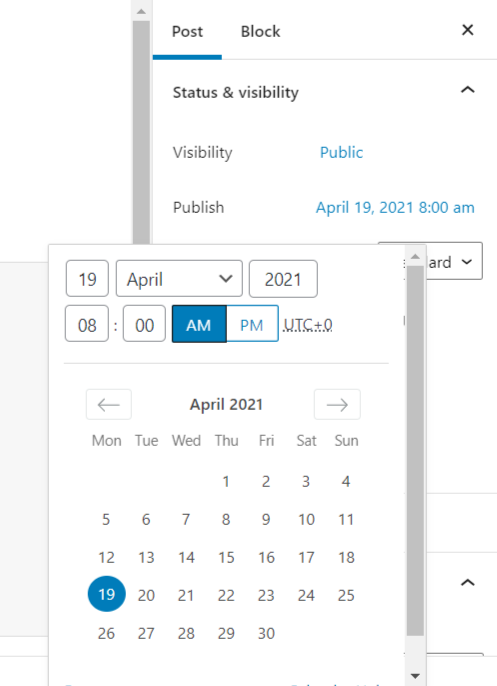
I am aware that there plenty of plugins and auto-post services out there, but why put the extra strain on your WordPress site. Keep it lightweight by using what is already there to get the job done.
It's Now Time To Rest & Relax
You’ve secured your WordPress site. The next week or two of valuable content is scheduled to auto-post accordingly. And you successfully cleaned up your database by deleting old posts, pages and comments, and you removed unattached images. Your site is performing at optimum levels, and after you give yourself a week or two to relax, you will be as well.
From all of us at ServerWise, enjoy your vacation!


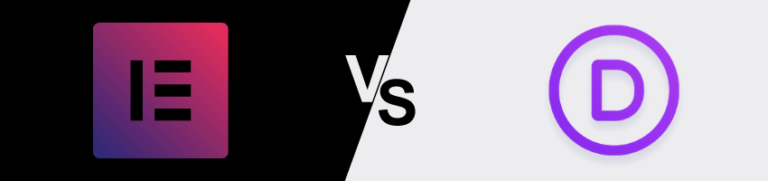
Divi and Elementor are popular WordPress visual page builder plugins for a reason, but which is best for your needs? Let’s examine the similarities, differences, strengths, weaknesses and pricing to answer that question. Keep Learning >
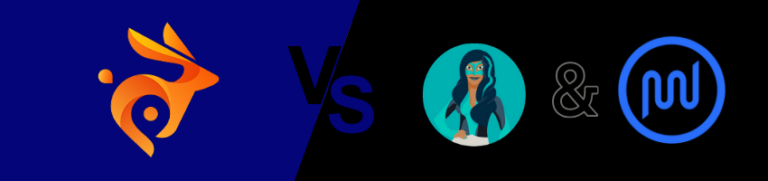
We tested Smush Pro CDN, WPMU DEV and Bunny.net and switched to Bunny CDN with no regrets. Faster, flexible, no WordPress plugin required and cheaper. Let me explain. Keep Learning >